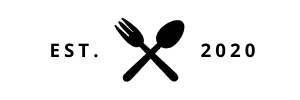It’s no secret that one of the best ways to keep teenagers engaged is through technology. The love and affinity that kids have with their phones can be capitalized on if executed well by the teacher! However, you do have to be selective and informed when choosing how to implement technology because while many apps out today sound  fruitful and engaging, they can be gateway apps to off-task behavior and poor accountability. Some of the lesser-reliable apps can even be a scapegoat for lack of participation by some of your more clever students (insert thought bubble of *Johnny using this to his advantage). Below is an outline and review of my favorite tech tools to use this school year – what to expect, how to implement, and what sets them apart from others that are similar!
1. Nearpod – (FREE)
Nearpod is a great way to administer notes to students in a way that allows them to go at their own pace while keeping things more interactive than a simple PowerPoint. A subscription to the basic nearpod is FREE and the best part about this is that students do NOT have to create another account or memorize a password in order to use! Nearpod is super user friendly and allows you to upload your own PowerPoint slides. Once you add your slides you can throw in a variety of engaging pieces at various points throughout the presentation (such as drawing prompts, question/answers, fill in the blank with word banks, videos, voice recordings, and more). The benefits of these items goes without saying, but the greatest thing about it is that these items do not come without student accountability. When students go to the nearpod website, they simply type in the lesson code and their name (just as they would put their name on their homework). You as the teacher log in and can access everyone’s completed prompts from one screen (in addition to data desagregations).

I use Nearpod two primary ways in my classroom – independent note taking when I want students to work at their own pace (if I have things to catch up on ?) OR with a substitute! Actually, Â the very first time I used Nearpod in my classroom was as a substitute lesson plan. Let that be a testament to the absolute EASE of implementation! I simply created the nearpod and left instructions on the board for students to go to the website, type their name, and start the activities. It was seamless for my substitute to facilitate and my students were immediately accountable for their work as I was able to check it throughout the day from my iPad! I encourage you to log in and make an account to start playing around with it – this has been a note day GAME CHANGER for my biology classes ??.
2. Quizlet LIVE (FREE)
If you are familiar with KAHOOT for review, quizlet live steps it up a notch (or five)! I have used KAHOOT for the past several years as an easy way to engage students in test review. After finding quizlet live I do not see myself going back to KAHOOT because of the engaging and self-facilitating aspects of quizlet live! Â Quizlet LIVE makes it easy to add questions to the review quiz (they already have questions for ALL sorts of content loaded in to their database) so setting up for the activity is a breeze! Once you have your quiz made, quizlet converts your questions into a variety of computer games for students to use and study with – one of which is called “LIVE”.
When you click on LIVE, students simply join your quiz on their personal device by typing in the code provided (again, no student account setup needed ??). Then, just like with KAHOOT and nearpod, they type their name. Once all students have signed up, quizlet will scramble the names to make teams (RANDOM teams – yes please)! Students have to get with their teams to answer the questions at their own pace. The catch is, each team member will have a different set of answers to the proposed question on their device, so instead of having only 4 Â answer choices students have up to 16 choices. This means they have to REALLY know their stuff and work as a team to find the right answer! During the game, each team’s progress is shown on the board in “race” format and if a team answers just one question wrong they fall all the way back to start. This makes the activity really competitive!

I love quizlet LIVE because not only are my students engaged the entire time, it also makes the kids accountable for one another. If one team member tries to hide from their team to join another, their team knows exactly who they are and will seek them out to join because they have 1/4 of the right answers! It is awesome for getting students to self-police the participation in class ?? – and the fact that the kids run through the quizzes at their own pace makes my job as facilitator MUCH easier! I highly encourage you to try quizlet live in your class this year – you wil not be disappointed!
Here are some photos and instructions to guide you in setting up your quizlet LIVE:




3. Book Creator – FREE

The book creator app is a super fun and engaging way to take notes, make products for projects, or prove an understanding of a concept! It is basically like an online INB (interactive notebook – for those of you who use these)! Book creator is a free app that allows students (or you the teacher) to create a fun and appealing representation of content. I use the book creator as a means of providing information to my students and as a way for my students to make their own product to showcase what they know! It is SUPER user-friendly and is a lot more fun than making a PowerPoint, prezi, glogster, or writing in a standard hard copy notebook. Here are some photos of a quick sample I made over DNA:




…you get the idea! Book creator gives you a LINK that you can send out to students when you complete a book for their viewing, making sharing your product stress-free. This is a great tool for process AND product in the classroom! ?
4. Mematic App – FREE
This app is PERFECT for a quick time filler, exit ticket, warm up, or buffer activity – and the bonus is that the kids LOVE it! Memes are super prevalent on social media and kids (& adults alike) love to read/share them. What most kids don’t know is how to make their own… and once they learn they become addicted (#winning). The app is free and easily walks users through the steps to make a meme needing only a photo and an idea (photos can be taken from the camera roll or online). For example, you might ask the kids to spend the last 5 minutes of class coming up with a clever meme that best describes their feelings about what they learned in class that day. You could even throw in content-related hurdles such as “must use X amount of vocab words” or “must include a photo of a tertiary consumer”, etc.!
Here’s what the app looks like (see photos below) – my students will be asked to download the app at the start of the year so that it is always on hand for them when I need to buffer (or spruce up) my lessons! ??


5. Green Screen App – FREE or $1.29 for better version
The green screen is a little silver bullet and best-kept secret (until now). Most teachers of non-media related classes believe the green screen to be some fancy piece of equipment that requires special cameras, screen set ups, and tri-pods when in fact it can be done entirely FREE of charge with nothing but a smart phone or ipad! Here’s how:
1. Download (or purchase) the green screen app (I use Veescope Live but there are free apps available with the same capabilities).
2. Set up your “screen” by hanging a solid green sheet, butcher paper, or even painting a wall if possible. HINT – you don’t need an official “green screen” to make this happen! Anything that matches the color of the traditional green screen will do ??.
3. Save your preferred scenic photos (or select from database depending on your app of choice).
4. Let kids play with it and use their crazy photos in their projects, stories, movies, activities, and more!
I leave a “green screen” in the back of my room so I can use it as an extension on projects, activities, and labs at a moment’s notice. The kids LOVE to play around with it and if nothing else it makes a great incentive for kids to get their work done! Here are a few photos my colleagues and I took with the app:



(Please note the above 2 photos were taken 3 days BEFORE hurricane Harvey hit… they just happened to foreshadow pretty accurately ?)Â
6. Stop-Motion Animation – FREE App
In biology there are many units that require students to understand some sort of physical or chemical process that takes place in nature. Introduce Stop-Motion Animation and you have a fun, engaging, multi-day project-based lesson that students are eager to create and sure to remember!
Stop-motion works by prompting the user to take a series of consecutive photos that are strung together to make a time-lapse style animation. The timing, labels, and background music/narrations are adjustable by the user. There are several ways that students can creatively make their animations – a few examples being white-board drawings, cut out props with slight movements/changes, or actually acting it out in person. Students love the flexibility of the process and thrive on making theirs as realistic as possible!
7. Interactive whiteboard apps (Educreations or ShowMe) – FREE
These are perfect for the flipped classroom! I have used both interchangeably but have to admit that Educreations is my favorite because of the user-friendly set up. With this app you can create a lesson that allows you to records slide to slide drawings, narrations, photos, annotations, typing, and more. This has been a lifesaver for those concepts that some students need a lot of extra practice with (Math teachers…) and allows kids to pause and repeat as needed. It also allows you the flexibility for kids to re-learn a concept in the exact way YOU taught it and not the way that the YouTube video you found online sorta-related! When you finish making a lesson (no matter how short or long), you can export it as a movie OR you can share a link to provide students with access. Super easy and user friendly!
Here are some photos of what your dashboard of self-created lessons will look like:



8. Virtual Reality Goggles– currently experimenting with these babies and I have to say I am THRILLED to share my ideas with you all! These are so fun and so surprisingly affordable at only $30.00 per pair! Stay tuned for a blog post devoted entirely to incorporating Virtual Reality into your classroom to take your kids to places they never thought possible! ???
These 7 tech tips highlight a few of my favorite ways to encourage engagement and productive technology use in my classroom! They don’t all apply to every subject and teaching style but you will find that with a bit of practice with any of these apps they are easy supplements and enhancers to ANY lesson ?. Try one (or ALL) this year and boost your student’s eagerness to learn and participate! ??
Enjoy!
-Kelsie